CSS not linking to HTML (Quick Fixes)
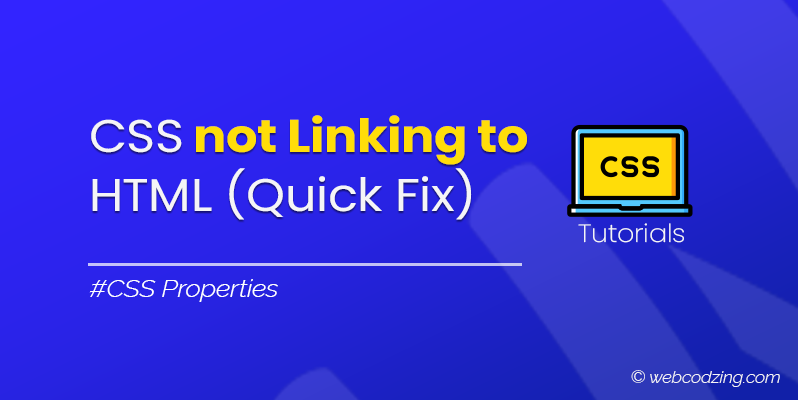
We link CSS to HTML to apply visual styles, layout, and formatting to the HTML elements. But sometimes the styling doesn’t work because of the CSS not linking to HTML. There are various reasons for this and this tutorial will show you quick fixes to solve this problem. Let’s do the fixes one by one.
How to Fix CSS Not Linking to HTML
1. Check File and Folder Structure
The incorrect file path is the first reason that leads to CSS not linking to HTML. Double-check the folder hierarchy to ensure that the CSS file is not nested too deeply within subfolders, causing the linking path in the HTML file to be incorrect. So, check the file and folder structure and correct the CSS file path that is specified inside the href attribute.
For example, if both the HTML and CSS files are located in the same folder relative to each other as shown below in the image.
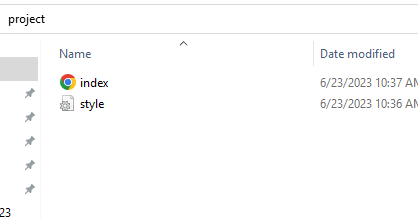
Then the CSS path inside the href attribute will look like this below.
<link rel="stylesheet" href="style.css">
However, if the CSS file is located inside another folder like the “styles” folder as shown below:
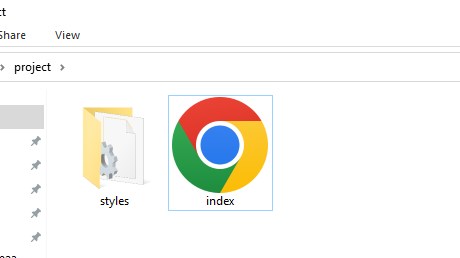
Then, in the above case, the correct path to link CSS to HTML will look like this below:
<link rel="stylesheet" href="styles/style.css">
However, for a complete paths guide, you should check out this tutorial about HTML file paths.
2. Incorrect CSS Linking Syntax
Check and make sure the HTML <link> tag that you use to link CSS to HTML has the correct syntax as shown below.
<link rel="stylesheet" href="path/filename.css">
Verify the attribute values are specified correctly. And also the rel attribute should be set to “stylesheet” otherwise it will end up causing CSS not to link to HTML.
3. Typographic or Spelling Errors in CSS filename
Check and make sure the file name you specified for the CSS file is correct and matches the file name that is located on your system. Pay attention to spelling, capitalization, and file extensions (e.g., .css).
Also check for case sensitivity because style.css, Style.css, and STYLE.css are considered three different CSS files.
4. Spaces in the CSS filename
Spaces in the filename mostly cause CSS not linking to HTML issues. It is generally best practice to avoid using spaces in file names, especially when linking them in HTML. Spaces can create problems because URLs and file paths interpret spaces as special characters, such as “%20” or “+“.
When linking a CSS file with spaces in its filename, make sure to properly encode the spaces using URL encoding or replace them with hyphens or underscores. Here’s an example:
<link rel="stylesheet" href="path/my%20style.css">
5. Clear Browser Cache
After doing all the above steps, if the CSS is still not linking to HTML, then it might be your browser’s cache causing the issue. Clearing the browser cache can help resolve this issue.
To do this, simply go to the browser’s settings and clear the cache to ensure that the latest version of the CSS file is fetched. Moreover, you can also force refresh the page using the keyboard shortcut Ctrl + F5.
Best Practices to Link CSS to HTML
Here are a few best practices to follow when linking CSS to HTML.
- Organize file structure: To maintain a well-organized file structure, keep CSS files separate from HTML files and place them in appropriate directories.
- Use relative paths: Utilize relative paths when linking CSS files to HTML, as they are more flexible and easier to maintain, especially when moving files to different directories or servers.
- Avoid inline CSS when possible: Inline CSS can make code harder to manage and maintain. Whenever feasible, use external CSS files linked to HTML for better separation of concerns.
- Minify and compress CSS files: Minifying and compressing CSS files can reduce file size, improve loading times, and enhance performance.
That’s it. Now you know how to fix CSS not linking to HTML. If you have any questions then leave it in the comment section below.
Help others by sharing this tutorial!

