What is WordPress? How to Get Started with It?
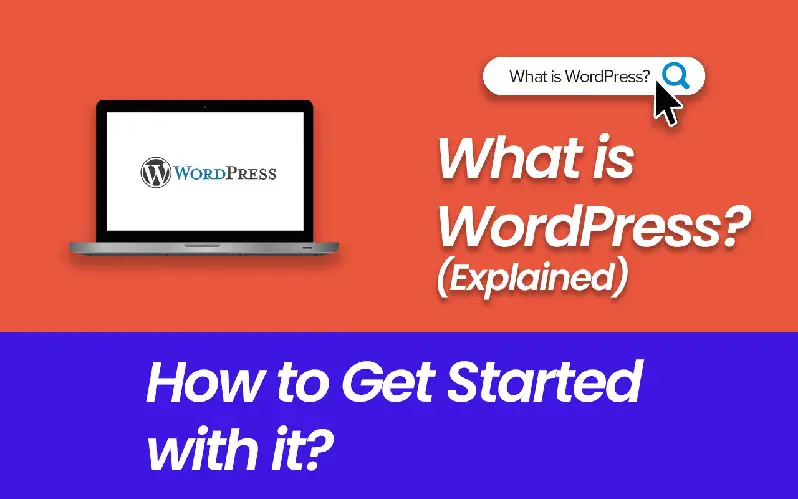
What is WordPress? WordPress is a popular website builder and an open-source Content Management System (CMS). Open-source means it is completely free to use without having any copyright issues.
WordPress was initially launched on May 27, 2003. An American developer Matt Mullenweg and an English developer Mike Little develop this software.
At first, WordPress was a blog publishing software. After that, it transformed into a Content Management System for building websites.
Popularity:
- It is most popular because more than 35% of websites in the world use it.
- In 2021, over 455 million websites are using WordPress and these numbers still continue to grow.
- First of all and Joomla is the second one in this race that is another popular CMS.
WordPress is like the engine of your website. Like the engine of a car, as you know the engine runs the car. Just like that example, WordPress runs your website. With this powerful Content Management System, you can create, manage and publish your website in a more easy way.
There are much other Content Management Systems (CMS) like Joomla, Drupal, Magento, etc. but this is better than all.
When you google for this then you might be confused because there are two types of this. WordPress.Org & WordPress.Com. Let’s have a quick look at the difference:
WordPress.Org vs. WordPress.Com
Both this software are developed by the same developers and company. But they have some differences that you should know first. It is very important to know the difference between these. Let’s see the main difference:
WordPress.Org (visit site)
- It is entirely free of cost. Free to download and free to install.
- It provides you with complete freedom.
- In this case, you can host your own website by yourself.
- All the features are free and no need to pay.
WordPress.Com (visit site)
- You can’t host your own website.
- Easy to start but provides you with less freedom.
- It contains paid features.
- You will have to pay to unlock more features.
What type of websites you can build with WordPress? Or What it can do for you?
Fortunately, there is no limit to the type of websites. You can create any type of website with this CMS. Let’s see some examples of websites:
- Business website
- Blogs
- E-commerce websites (like Shopify, Amazon, etc.)
- Educational websites
- Technology sites
- News & Magzine sites
- Community & Online Forums websites
- Affiliate Product Sites
- Coupons websites
- Specific Niche Blogs or Tech
- Product Reviews Site
There are a lot more examples of websites that you can create easily. There are a lot more things that you can easily do. Now, it’s time to have a look at how to get started with it.
How to Get Started with it?
Getting started with WordPress is much easier than you think. I am going to tell you all this in simple three steps. After reading these steps, you will be able to create websites. As I said before, now let’s see:
3 Simple Steps to Get Started:
- Buy Domain & Hosting for your website
- WordPress Installation process on your hosting
- Install Theme (to change the look and feel of your website.)
See Detail:
1. Where to Buy Domain & Hosting
The first question you might have in mind is what Domain Name and Hosting are. Hosting is a place where your website lives on the internet and that is the place where your website’s files are stored. And Domain Name is the name of your website that enables internet users to access your website on the internet.
There are a lot of Hosting companies that provide the best WordPress Hosting and Domain Name for any type of website. I am giving you the links to websites below where you can find the best Domain and Hosting for your website:
Go to one of the above websites and purchase your domain and hosting.
All these Domain Registrars + Hosting providers are best according to my opinion. Because I have personally used them. So, I will also recommend you use GoDaddy and NameCheap if you’re a beginner. Because these are very easy to use and they provide a very clean and simple dashboard to manage your websites. DreamHost is also perfect for you. DreamHost provides some advanced features. It is also recommended by WordPress himself.
2. WordPress Installation
When you will purchase the hosting for your website, two things you must remember. Buy a domain and hosting from the same company. Because if you buy a domain from one company and then host from another company. Then, you will have to do some additional steps to install your website. So, if you’re a beginner then keep things simple.
The second thing is that check always whether your hosting is providing a one-click install option or not. Because with this option you can install your website very quickly with only one click. Trust me this will help you.
Okay, now you have hosting and a domain name. Go and sign in to your hosting company’s site and this will take you to your hosting dashboard or c panel. Now find the Installation option and install your website this will take 2 to 3 minutes. After that, it will ask you to provide a domain and then activate your SSL certificate. All Done. Congratulations! You have your own website now.
3. Install Theme (to change the look and feel of your website)
So, after completing the installation process, you will receive an email with your WordPress Dashboard login details. After logging into your website Dashboard. Your website Dashboard will look like this below:
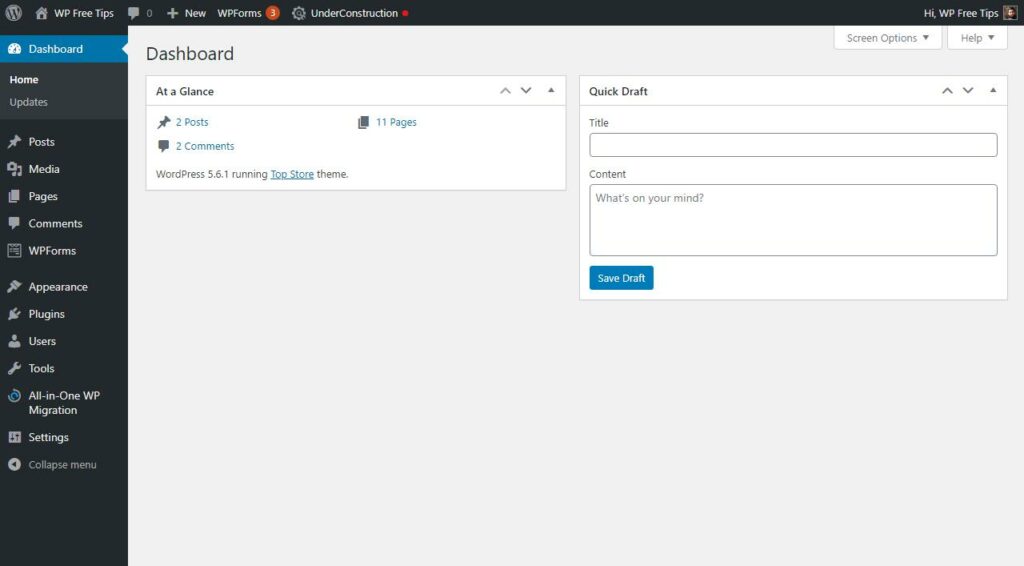
As you can see there is a sidebar on the left. There are all the options from which you can manage your website settings. Now, click on Appearance as shown in the image below:
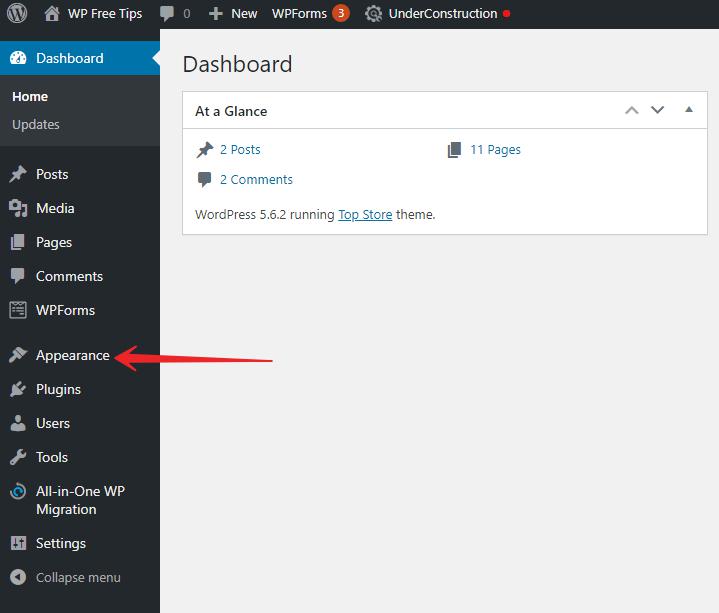
After clicking this page will appear:
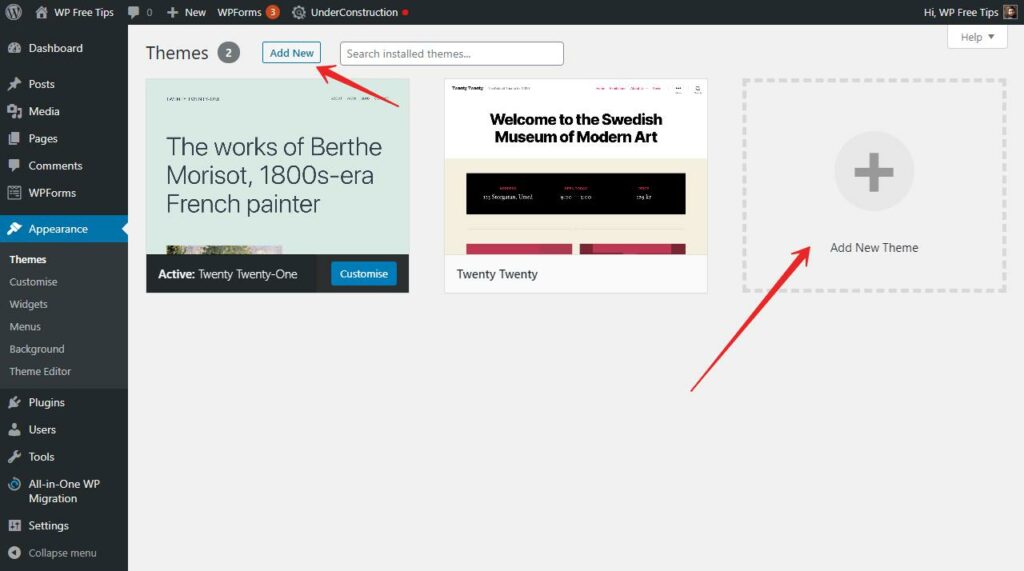
You will find a button at the top left of the page or the right side of themes where Add New is written. Click on Add new button and this will take you to this page below:

Now, you can search them by name or you can find your theme in categories, and then simply by clicking on the install button, you can install and then activate the theme. WordPress gives you the option to watch the live preview of your website before installing any theme.
Also, here you can upload a Theme if you have purchased it. Remember don’t extract the zip file you will have to upload your purchased theme in a zip file format without extracting.
Also, see the best WordPress Hosting Services.
I hope you understood well. If you have any questions related to this then please ask in the comment section below. And don’t forget to give your feedback about this site.

