How to Change WordPress Login URL
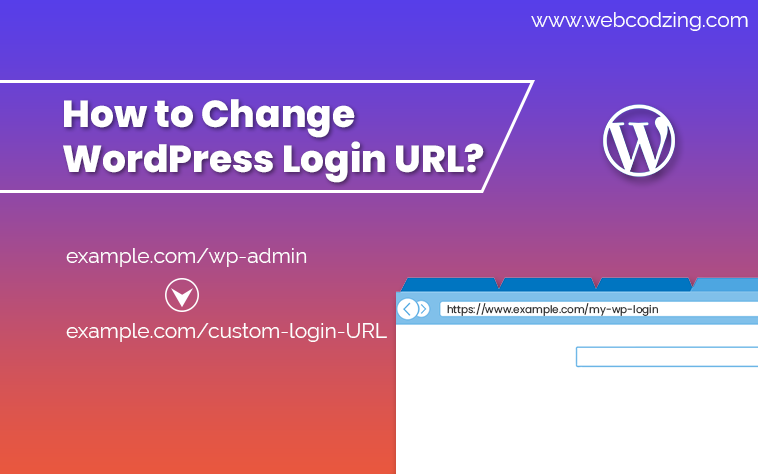
Are you finding a way to change the WordPress login URL? This tutorial will teach you how to change the WordPress login page URL with a plugin and without using a plugin (manually). Also, you will see why to change it and how it protects your site from hackers.
So, let’s begin.
Why Change WordPress Login Page URL?
The WordPress login page is a very important part of a WordPress (CMS). It secures the backend of a WordPress site so that no one can access the backend except the admin. The login page is the only way that gives you access to the backend of your WordPress site. But by default, the WordPress login page is accessible to everyone.
For example: If someone types in his browser:
yourdomainname.com/wp-login.php or
yourdomainname.com/wp-admin or
yourdomainname.com/login
Then, he can access the WordPress login page URL of your site. And this way, everyone can try to guess your username and password. It means everyone can try to log in to your WordPress website, including hackers too.
You’re safe until you have a very strong password and a unique username. But hackers will keep trying unless they break in. And that’s the reason, changing the WordPress login URL might be extremely helpful regarding this.
How Changing WordPress Login URL Protects Your Site From Hackers?
This question always comes to the beginner’s mind. Let’s just see how using a custom login URL for WordPress protects your site.
1. It protects your site from ‘unknown login attempts:
Hackers try to log in to WordPress websites daily. Here below is the image that is the real proof from one of the best WordPress security plugins called ‘WordFence’.
See the failed login attempts report below from one of my own sites:
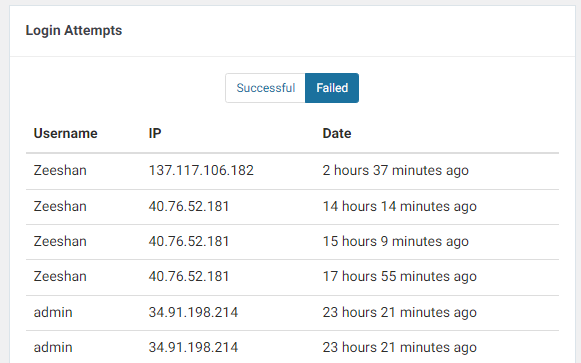
On one of my WordPress sites, I’m using WordFence. It daily tracks the login attempts of unknown people. This plugin shows me hundreds of unknown login attempts daily.
Do you know around 50% of WordPress users use really weak passwords? Weak passwords like, ‘admin’, ‘john123’ etc. And some people use their own name for username or password which is a big threat.
Do you have a strong password? If not, then change now. And, changing the WordPress login URL is a very beneficial step here. Because no one will be able to access your site’s login page except you if you change the URL.
2. It adds an extra layer of security to your WordPress site:
If you think beyond and want to add an extra layer of security to protect your site from hackers. Then, this is also the way that will protect your site from hackers.
This way you can limit access to the WordPress login page of your site. Then, no one will access the login page of your WordPress site except you. Because you have a custom login URL.
Now, let’s see, how to change the WordPress login URL.
How to Change WordPress Login URL?
We have two methods to do this, both methods are given below
1: Change WordPress Login URL with Plugin
2: Change WordPress Login URL Manually without a Plugin
Let’s see the first method:
Method #1: How to Change WordPress Login URL with a Plugin
It is the easiest way to change the login page URL of your WordPress site. For this, we are going to use the WPS Hide Login plugin. It’s a free lightweight plugin with one million active installations. The plugin is very simple and easy to use.
So, let’s see how to do it.
- First, install the WordPress plugin on your site as shown below.
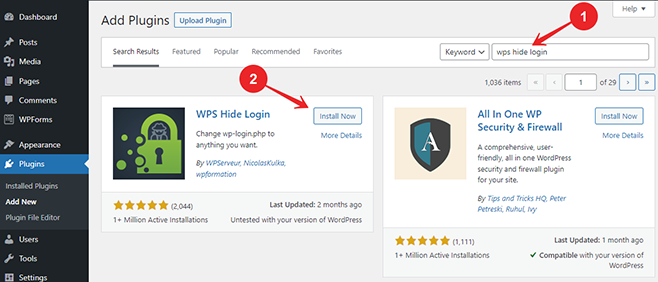
2. After that activate the plugin. And go to Settings > WPS Hide Login option as shown below.
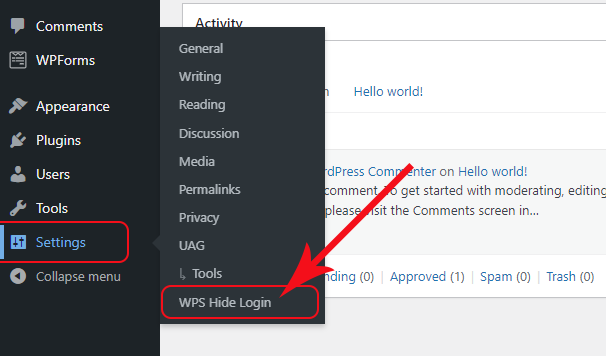
3. After clicking on the WPS hide login option, it will redirect you to the General Settings page. Just scroll down to the end. You will see a WPS Hide Login section as shown below.
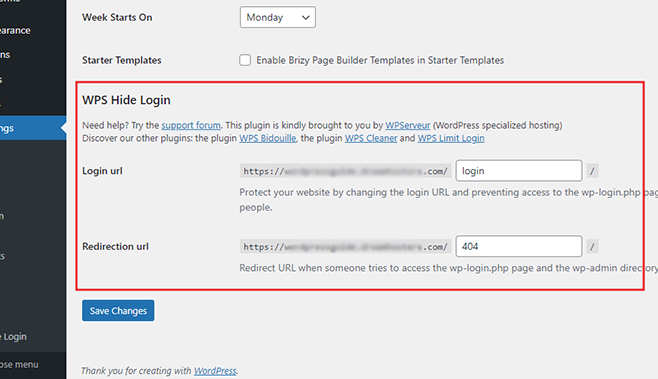
Here you have two options, login URL and redirection URL. By using the login URL option, you can change your WordPress login URL. And by using the redirection URL option, you can use a custom URL for the 404 error page. This is the location of the page where the old URL (/wp-admin) will be redirected.
Just see the login URL option. You just have to change the ‘login’ word. Just type whatever you want to change your login address to. I will use ‘my-wp-login’ as you can see below.
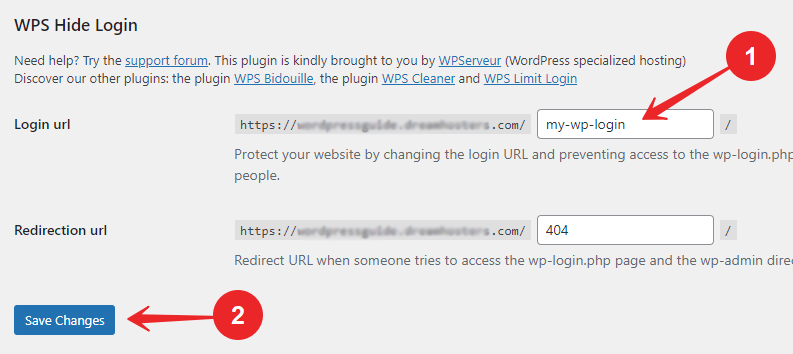
Don’t forget to save. Now, what will happen? If you visit the login page with /wp-admin, you will see a 404 error. Because you have changed your WordPress login URL.
Now, whenever you will want to log in to your WordPress dashboard, you’ll use yourdomainname.com/my-wp-login.
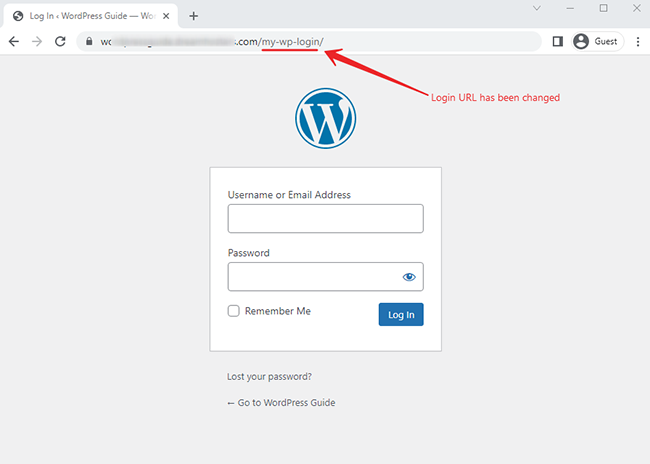
I used a simple URL (my-wp-login) for the demonstration. You can create your own unique WordPress login URL for your site.
Let’s see the second method.
Method #2: How to Change WordPress Login URL without Plugin (Manually)
Changing the WordPress admin login URL without a plugin is very easy. In this step, all you need is an FTP client software like FileZilla client and a text editor. FileZilla is a free tool that you can use to access the server of your site, where all the files of your WordPress site are located.
In this method, you will just rename and edit your wp-login.php file and reupload it. So, let’s see how to do it.
- First of all, download the FileZilla client and install it on your pc.
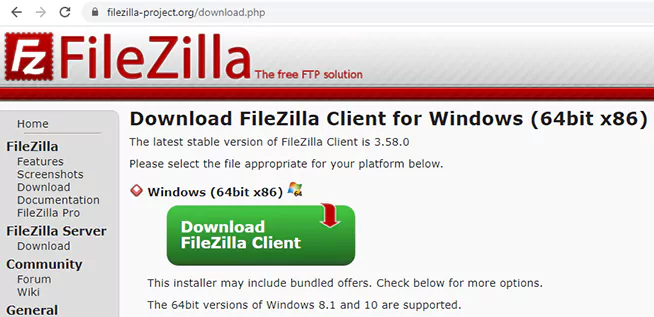
After installation open FileZilla.
2. Access your site files through FileZilla. To do this, you just need to enter your host, username, password, and port. Then, hit the QuickConnect button as shown below in the image.
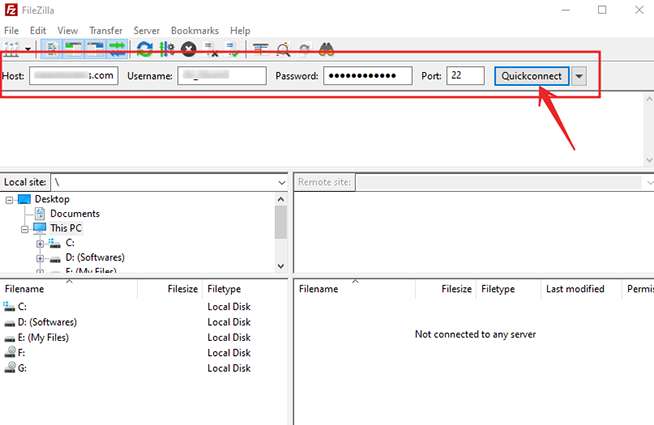
Note: You can find details like your hostname, username, password, and port in your hosting company’s dashboard. It is usually located in the FTP users section of any hosting.
After entering the details, it will connect in just a few seconds. After connecting, it will look like this below. On the right side are your site files and on the left are the files located on your local computer.
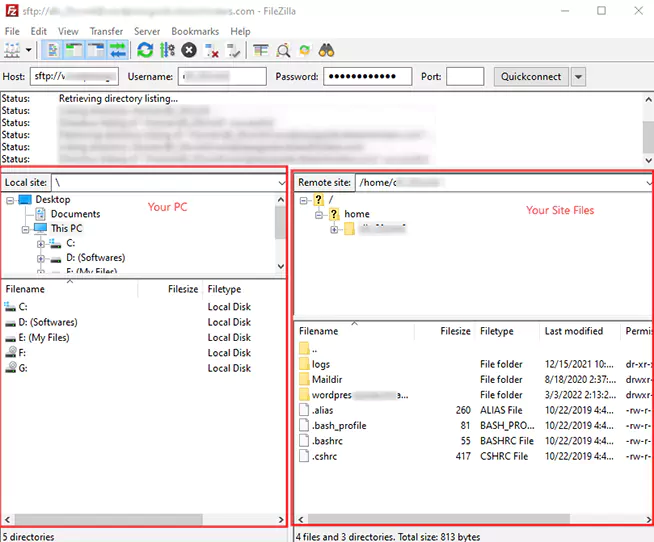
3. Now, click on your site folder then just find the wp-login.php file and download it on your pc.
Precaution:
When you will download the wp-login.php file on your pc, make a copy of it so that if something wrong happens you can reverse it. Don’t make changes to the original file, make changes to the copied version.
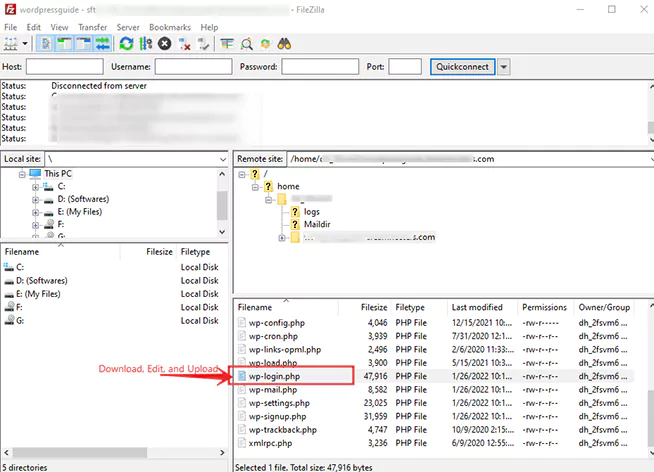
4. After downloading the wp-login.php file on your pc, rename it first. Give it any name whatever you want your WordPress login URL to be.
For example, change the name, wp-login to zee-login. Then, it will be zee-login.php.
5. After that open the zee-login.php file in the text editor (like Notepad++ or Visual Studio Code). I will use visual studio code to open it. Then, what you have to do is just find and replace the ‘wp-login’ with ‘zee-login’.
I will use the shortcut Ctrl + H to find and replace wp-login with zee-login. Just keep pressing enter and it will automatically change. It will look like this as in the image below.
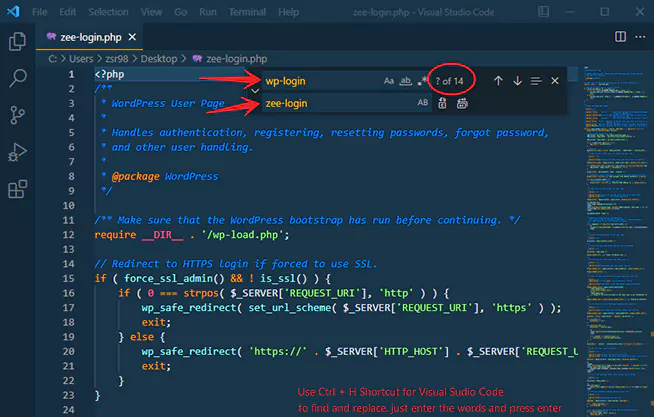
6. After that save the file and reupload it on your server (the same place where you downloaded it). Remove the previous file wp-login.php and Done!
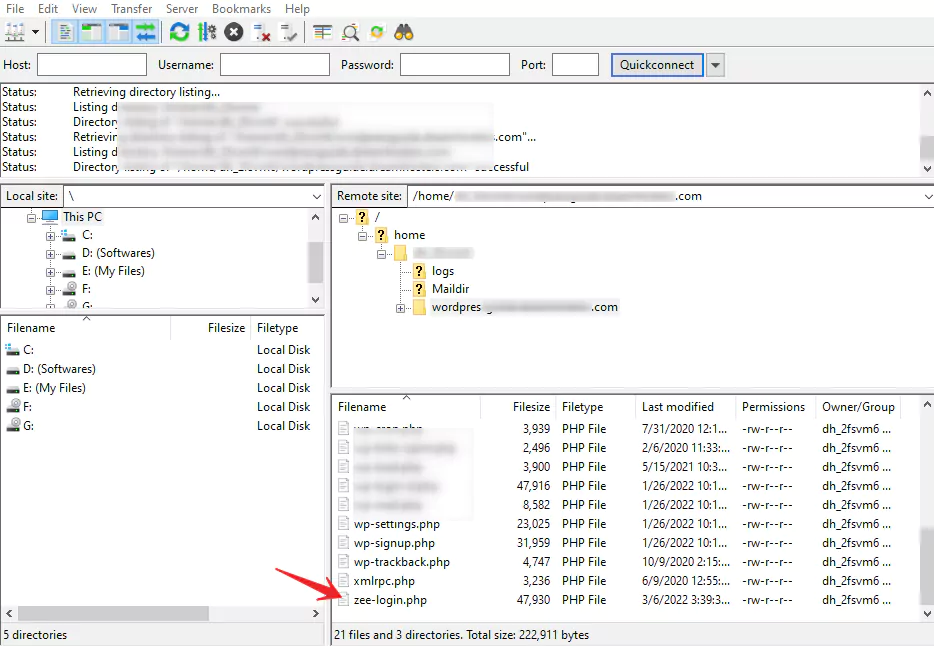
Now, open the browser and type yoursitename.com/zee-login.php, and log in. It’s perfectly working and WordPress login URL has been changed as shown below in the image.
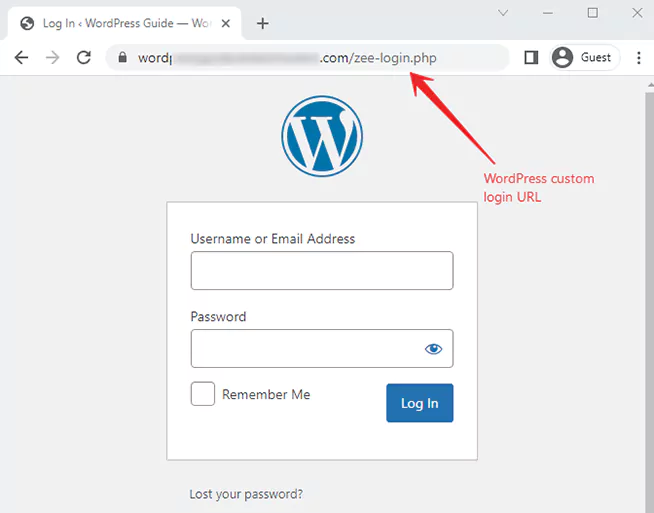
If something wrong happens, leave a comment below.
So this is how you can change your WordPress login URL without a plugin.
Note: It is not the recommended method to make a WordPress custom login URL. Because this will automatically reset on every WordPress version update.
That’s it. I hope you will like this guide. If you have any questions, then feel free to ask in the comment section below.
Also, check out the best WordPress Security Plugins.
Share and subscribe for more detailed WordPress guides.